在生活的很多方面,我们都需要连接wifi上网,不管是ipad还是手机都是连接着WiFi使用的。那就有win10用户问了怎么正确选择网络适配器呢?下面小编就针对这个问题,给大家讲讲win10系统选择网络适配器的方法。
win10选择网络适配器的方法:
1、首先打开此电脑。
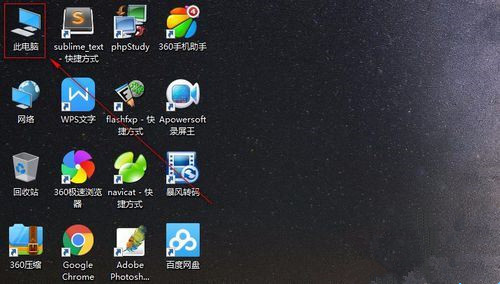
2、打开:设置。
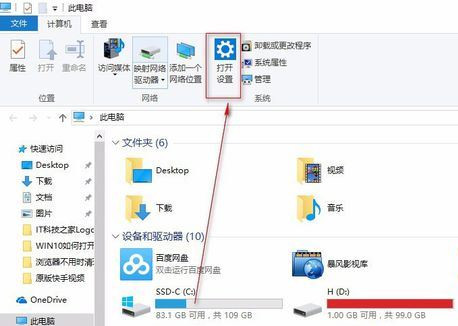
3、点击选择:网络和Internet。
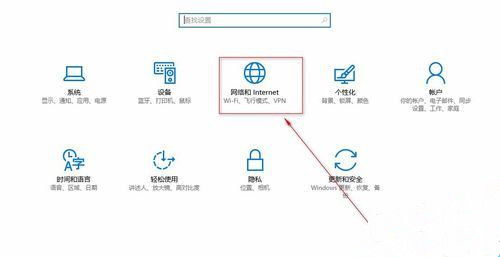
4、点击:更改适配器选项。
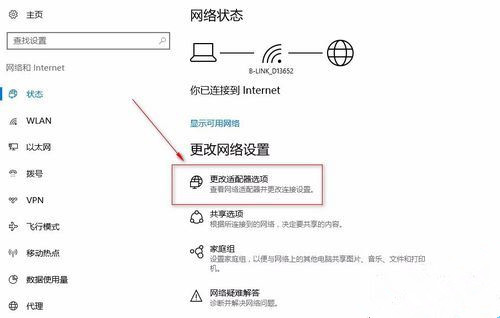
5、选择你要更改的网络适配器。
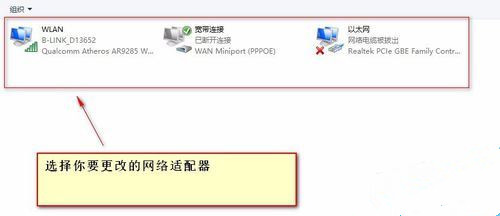
6、选好后:鼠标右键点击:启用。
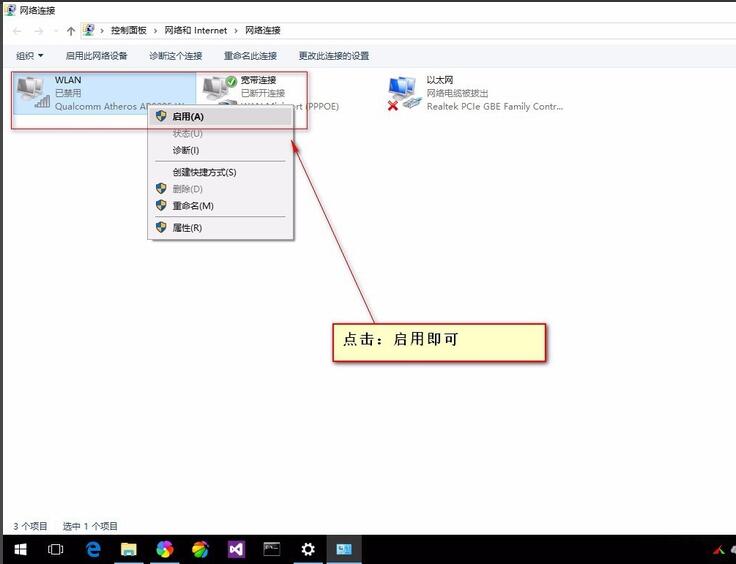
7、启用后连接网络即可使用。
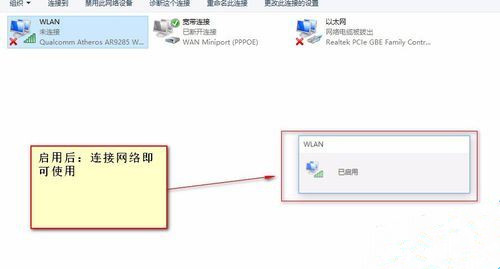
以上介绍的内容就是关于win10系统选择网络适配器的方法,不知道大家学会了没有呢。
